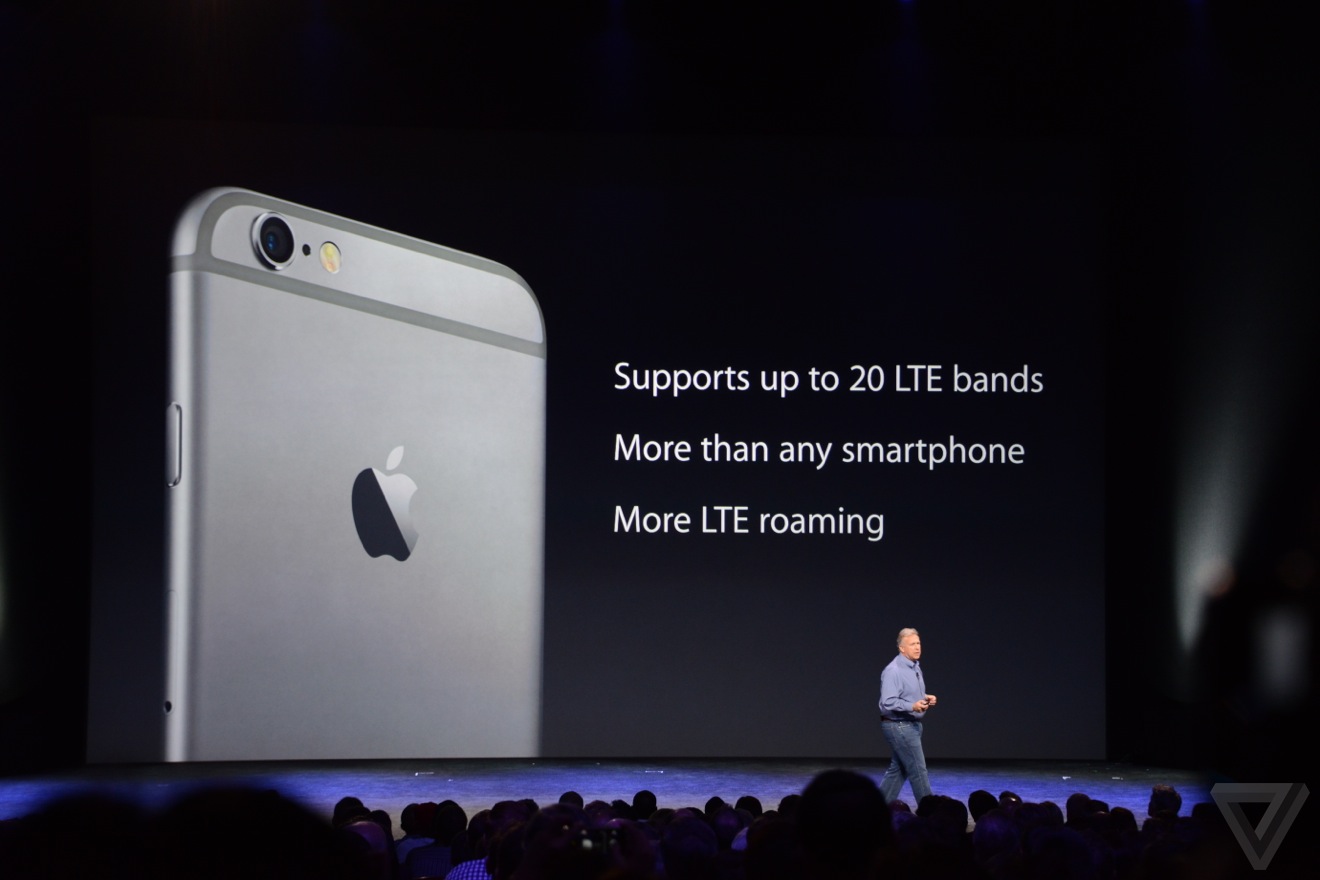Victoria's Secret Semi Annual Sale 2014
Monday, December 29, 2014 Labels: love pink, PINK, semi annual sale, Tiesha, Victoria secretApplying Blogger Template Download | How To Use Blogger
Sunday, December 14, 2014 Labels: blog, blogger, blogger templates, blogger themes, blogging, ds princess, empower twins, pink entrepreneur, TieshaThanks to YouTube and Pinterest I was able to learn how to do this. It's really simple and I feel a little stupid about it. So I had to share!! Watch my video below and please comment and share if you gained anything from it!!!!!!!!
- Tiesha
9 Snapchat Tricks & Tips | PINK Entrepreneur
Friday, December 5, 2014 Labels: dsprincess, snap, Snapchat, snapchat tips, social, Social Media, Tiesha1. Activate cool features in your settings.
First, make sure you have an up-to-date version of Snapchat downloaded on your device. To download the latest version of the app, visit the Google Play or iTunes store.
Once the app is updated, open it up. Tap the gear icon in the top-right corner of your feed, and then tap "Manage" under "Additional Services."
To use Snapchat's bonus features, you must activate them in "Settings."
IMAGE: SCREENSHOT SNAPCHAT
In this section, you can enable bonus features such as filters, front-facing flash, replay and special text, and also choose the number of best friends you want displayed on your "Send To" screen.
2. Use special text.
Typing captions on top of snaps is great, but what if you want to overlay your snap with larger text and emoji? This is when the special text feature, an alternative caption style, comes in handy.
Tap the letter "T" next to the pencil icon in the top-right corner of your snap draft. The characters you type will now be magnified.
3. Draw with secret colors.
Doodling on your snap is one of the app's most popular features. We all know you can pick a color by sliding the rainbow color bar. But what you may not know is that you don't have to limit yourself to the color palette on the rainbow slider. Check out the next steps to find out how to draw with secret crayon colors.
Draw in the color white.
Draw with a white crayon by touching the rainbow color slider and dragging your finger to the top-left corner. Android users already have the white crayon built into their rainbow slider.
Draw in the color black.
Similarly, you can draw with a black crayon by touching the rainbow color slider and dragging your finger to the bottom. Android users already have the black crayon built into their rainbow slider.
Draw in hidden colors.
You’ll notice when you drag your finger from the rainbow slider to the left or to the bottom of the snap, you’ll be able to use a bunch of in-between colors that aren't available on the palette.
Draw with a transparent color (only on Android devices).
If you have an Android device, you're in luck. Snapchatters using Androids can draw with a see-through color. Press down on the rainbow slider until the full color palette appears, and then select the transparent color.
4. Add fun filters.
Snapchat's latest upgrade allows you to add Instagram-like filters, art and other data labels to your snap. Just swipe your finger left or right to preview each filter. Here's a rundown of all the filters offered.
Geolocation
Based on your location, you can overlay art and other labels on your snap. For example, if you're in New York City's Flatiron District, you can add art like the one below.
Time
Use the time filter to display what time you took your snap.
Temperature
If you want to display what the temperature was when you captured the snap, use this filter. You can tap the temperature to change it from Fahrenheit to Celsius.
Speed
This filter captures the speed at which you're moving when you take the snap. However, the feature can be a bit buggy, and doesn't always work.
Black and white, saturated and sepia filters
The old version of Snapchat used to have codes for three secret filters. But the latest version of Snapchat makes it easy to find them, and the codes don't work anymore. Continue to swipe your finger left or right to preview these filters.
5. Front-facing flash
Want to take a selfie but the lighting is too dark? No worries. Snapchat has a front-facing flash feature that will white out your screen, brightening your photo. Simply turn on the flash by tapping the lightning icon in the top-left corner.
6. Change rear-facing camera to front-facing camera
Here's a shortcut for those who love snapping selfies. Instead of tapping the camera icon in the top-right corner of the screen to switch the camera view, just tap the screen twice. It will automatically switch from the rear-facing camera to the front-facing camera, and vice versa.
7. Replay a snap.
The replay feature allows you to replay a snap that was sent to you within the past 24 hours. Keep in mind, however, that it will only allow you to replay the snap you last viewed. To replay, simply tap on the snap you want to view again, and a notification like the one below will pop up. Tap "Replay."
8. Tap to go through Stories.
Sometimes you may want to fast-forward through certain Stories. Instead of waiting for the next snap to appear in a Story, you can tap the screen (while pressing down to view the Story), and it will take you to the next snap.
9. Change the number of 'best friends' displayed.
By default, Snapchat displays three friends you most interact with the most on the "Send To" screen. According to Snapchat, these friends are selected automatically by the app's friendship algorithm.
If you want to change the number of friends shown, go to your settings (see the first step on this list). Tap on "# of Best Friends," and you can choose to display three, five or seven friends.
How To Get More Comments & Views On Your Blog
Tuesday, November 25, 2014 Labels: blog, blogging, empower twins, internet marketing, pink Entreprene, TieshaADD me on Facebook: http://bit.ly/fanpagetiesha
Check out my website: www.tieshawhitlock.com
The Importance Of A Blog | Empower Twins Explain
Friday, November 21, 2014 Labels: blogging blogger e, empower twins, Importance of a blog, pink entrepreneurDid you gain some value from this post? Hop on my VIP LIST for more
How To Use Snapchat | The Pink Entrepreneur Explains
Friday, November 7, 2014 Labels: ds domination princess, Facebook, Instagram, internet marketing, pink entrepreneur, Snap Chat, Snapchat, Social Media, Tiesha, TumblrSnapchat automatically activates your phone's camera, and it's pretty easy to use. To adjust the focus of the camera, tap anywhere on the screen. Tap the camera icon in the top right-hand corner to switch from rear camera to front camera, and tap the lightning symbol at the top-left corner to turn on the flash on.
To take a photo, tap the circle at the bottom of the screen. To record a video, tap and hold the circle at the bottom of the screen. You can record videos up to 10 seconds long.
Add a caption
Snapchat allows you to spice up your snaps with captions. When your recipient opens the snap, the caption will appear in a bar on top of the photo or video. Tap anywhere on the screen to add a caption.
You can doodle on your snaps with the pencil tool, which is located at the top-right corner. To pick a color, simply adjust the slider. Then, use your finger to draw on the photo. If you make a mistake, don't worry. Simply tap the arrow (left of the pencil) to undo your mistake.
Add a filter or effect
Want to add different hues or cool things like time or location to your snap? Make sure you've enabled the filter feature in your setting; swipe your finger left or right to preview each filter.
Set time limit
You can choose how long you want your recipient to view your snap for — up to 10 seconds. To adjust the time limit, tap the stopwatch icon at the bottom-left corner.
Save your images
To save your image or video before sending it, tap the downward-pointing arrow at the bottom of the screen. Snapchat must have access to your photo album in order to save an image.
Keep in mind that you cannot save a snap after you send it.
Send your snap
When you're ready to send your masterpiece, tap the arrow in the bottom right-hand corner. Your contact list will appear, and you can select who to send it to. There is no limit as to how many people you can send a snap to — choose all the recipients you want, and hit send by tapping the arrow on the bottom-right corner.
Once your recipient has opened your snap, the triangle (for photos) or square (for videos) icon next to your friend's name will not be filled in. A filled-in icon means your snap has been sent, but hasn't been open yet.
These are just the basics of snapchat,check the rest out for yourself, it's a fun tool to use for marketing your business!!
Add me on snapchat: tieshasecret12
Which Autoresponder Is Best? / Top 3 Autoresponders
Friday, October 31, 2014 Labels: Autoresponder, Autoresponders, best Autoresponder, email marketing, internet marketing, Tiesha, Top 3 autoresponderEbola In Dallas Texas
Wednesday, October 22, 2014 Labels: Ebola, Ebola virus, Eboli, empower twins, facts about Ebola, TieshaFor those of you that have been watching the news lately, you've heard about the Ebola Virus being in Dallas Texas. I wrote this blog post to give some general facts about the virus.
Facts About Ebola
• first off it's a virus
• It attacks the immune system (which Is very important for life)
• kills the endomembrane of your blood vessels. (Inside layer of blood vessels) think of this as a tube.
• That membrane being destroyed is what causes you to bleed from all opening ( eyes,ear, nose, etc)
• You then end dying from organ failure
How to get Ebola
• Contact
• Sneezing, touching, SEXUAL CONTACT
• Bodily Secretions.
If you start feeling bad and catch a high fever GO GET CHECKED OUT. This is serious and you CAN DIE!!!
If you find this blog helpful comment and/or share!!!!!
A Simple Introduction
Thursday, October 16, 2014 Labels: Ds domination, ds princess, empower twins, PINK, pink entrepreneurFacebook will be charging a monthly $2.99 fee starting in November!!!
Wednesday, September 24, 2014 Labels: $2.99 a month for Facebook, Ds domination, ds princess, Facebook cost money, Facebook fee, Facebook will be charging, monthly Facebook fees, monthly fees, TieshaMenlo Park, CA — At a press conference this morning, Facebook rolled out their new monthly service plan. Beginning November 1st of this year, the social media giant will start charging members $2.99/mo to use services that users currently enjoy for free. “We thought long and hard about this decision, but at the end of the day, we had no choice but to add this monthly fee,” Facebook founder and CEO Mark Zuckerberg told reporters. “If we don’t do something about our rising costs now, Facebook could face an unrecoverable financial burden and become obsolete.”
“This is excellent news for Facebook stock holders,” says Wall Street analyst Dale Sackrider. “As of August this year, Facebook had a total of 1.317 billion users. If just 75% of those members pay the new monthly service fee of $3, that will mean an annual influx of cash totaling roughly $36 billion. That’s not just an increase in profits of a few dollars, that’s a game changer right there.”
1) These are the biggest, thinnest iPhones ever

2) Apple is playing catch-up to the Android world
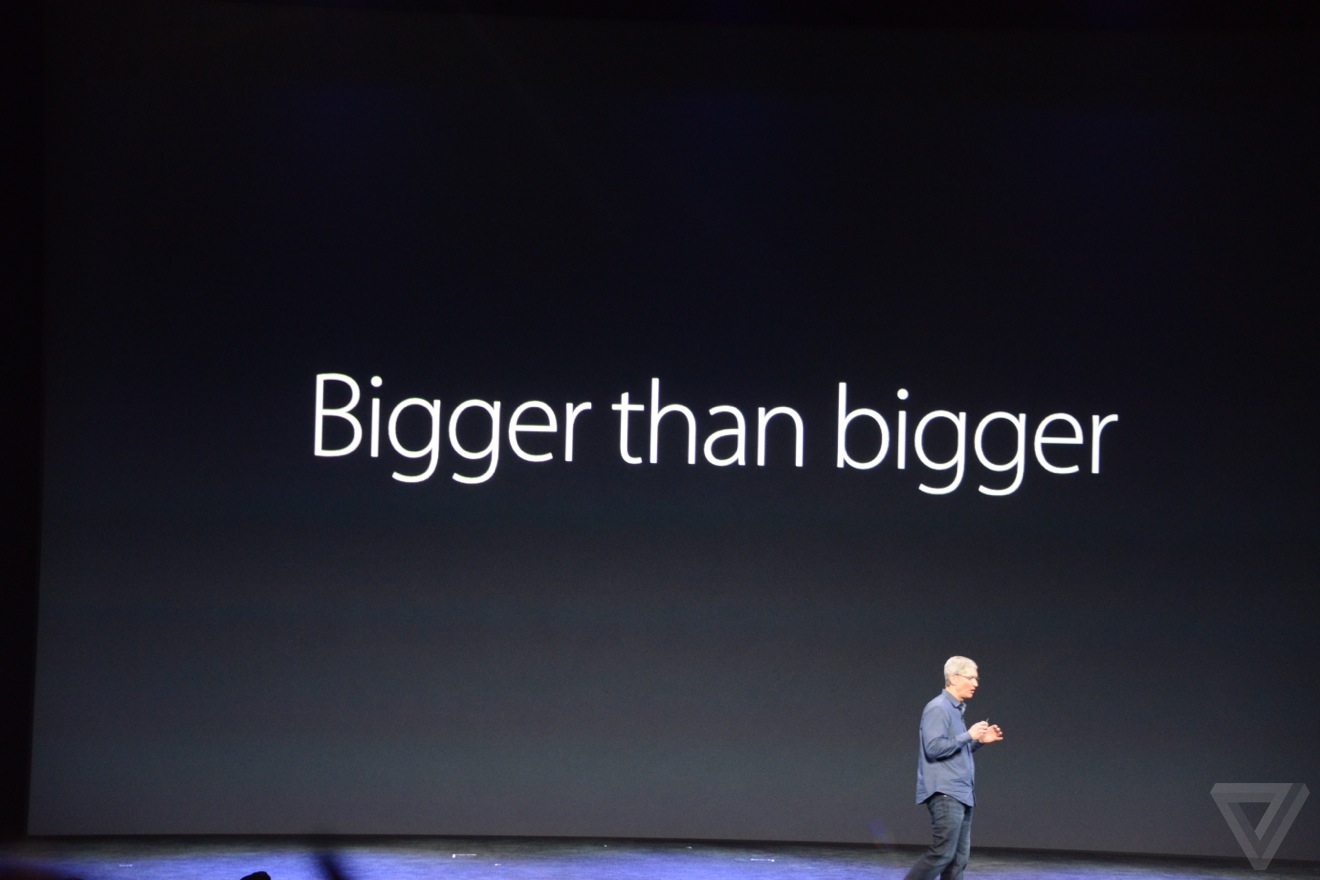
3) Apple says these are the most powerful and power-efficient iPhone yet
4) They'll cost about the same as the old ones did
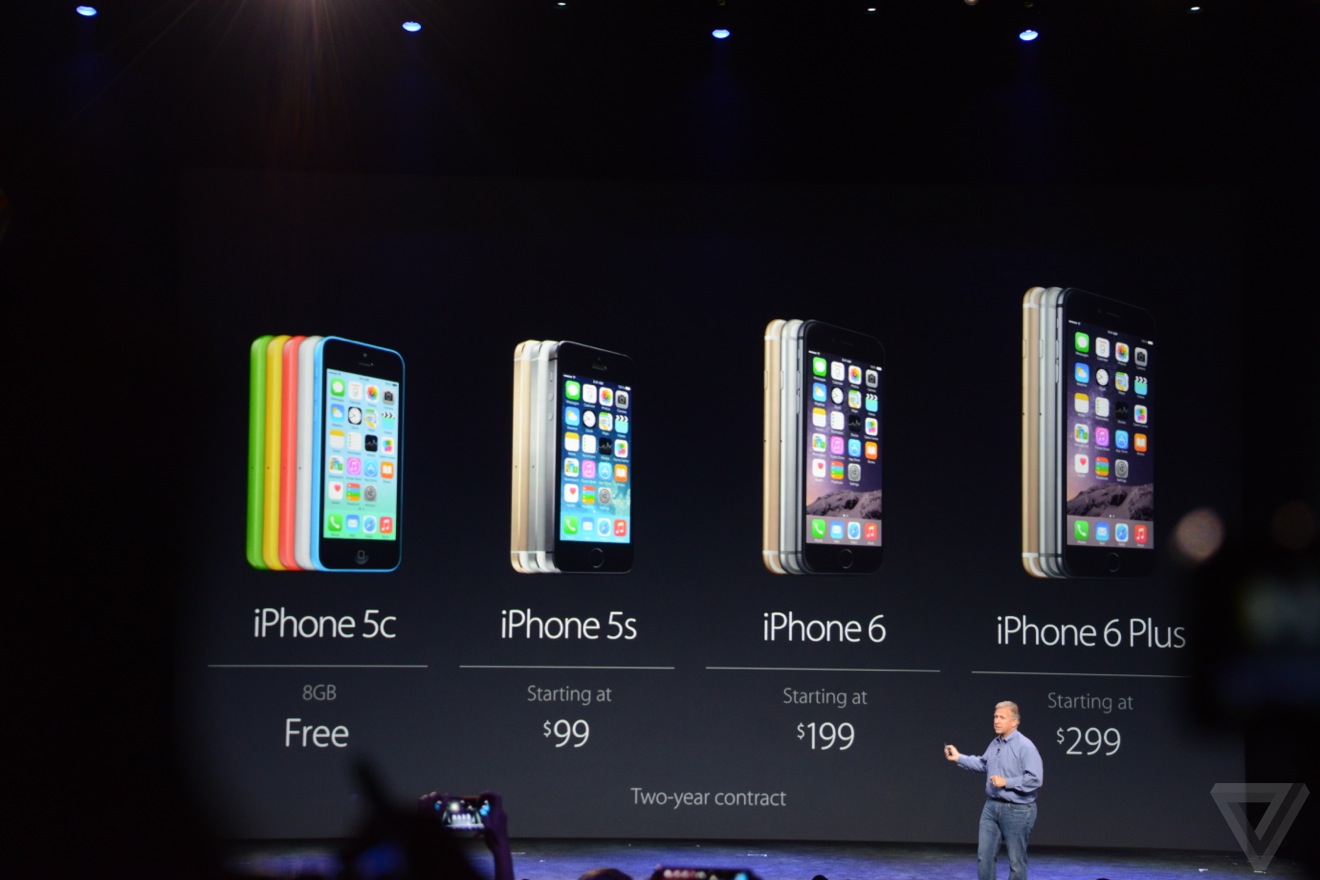
5) The new iPhones will take better pictures
6) The iPhone 6 offers a new way to buy stuff with one tap
7) The iPhone 6 offers faster and more versatile networking capabilities